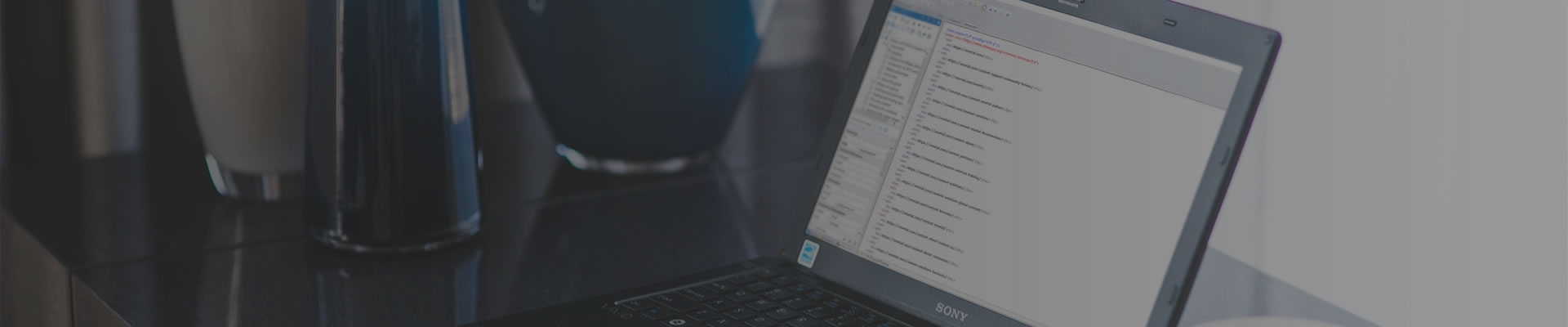These installation notes cover the following XMetaL Author Enterprise installations:
Limited vs. Local Admin accounts
All installations of XMetaL Author are pre-configured to operate in an environment where end-users are assumed to have 'Limited User' account privileges. Programs running under such user accounts are normally restricted from writing to Program Files and similar folders along with writing to Windows HKEY_LOCAL_MACHINE/HKEY_CLASSES_ROOT registry hives. XMetaL Author still has some features that require operating under a Local Admin user account in order to write to the Program Files folder. A prompt will appear warning the user of this restriction.
Features requiring Local Admin privileges
For all installations, features requiring Local Admin privileges (right-click and choose 'Run as Administrator') warn the user before proceeding or are disabled.
Here are the features that display a warning:
- Tools > Select Specialized DITA DTD
- DITA Configuration: Delete RLX Files macro
- DITA Configuration: Turn OFF Pretty-Printing macro
- DITA Configuration: Turn ON Pretty-Printing macro
- DITA Configuration: Save Copy as Template macro
Regardless of account privileges, the following processes and features are disabled:
- Drag-and-drop operations to Resource Manager Assets tab
- Right-click menu does not show Assets tab operations
- UI for assigning or reassigning shortcut key to an All Users macro
Alternatively, you can use these features by running XMetaL Author in Administrator mode. Follow these steps:
- Right-click on the XMetaL Author shortcut and choose ‘Run as Administrator’.
- Provide login account info of user with administrator privileges.
- Run operation requiring administrator privileges.
Note: The disabled features also require you to configure XMetaL Author for Local Admin privileges.
Note: Regardless of being qualified as limited-user or local-administrators, users MUST chose ‘Run as Administrator’.
XMetaL Author Enterprise is installed with the assumption that users have Limited User account privileges under Windows. If you need to set up DITA specializations for your end users, or if you want to enable features that are otherwise disabled for Limited Users you must set the following variable in the XMetaL Author configuration file (xmetal.ini): user_setting_mode=default Local Admin users very familiar with the product may continue to work with XMetaL Author Enterprise in this mode, however, we recommend that it only be used to accomplish tasks that cannot be done otherwise and that the default setting be restored once these tasks are accomplished. The default setting is the "per-user" mode, which is set as follows: user_setting_mode=per_user
Read more...